To do this, you will need the following:
1) Original Windows 7 installation media
2) Windows Automated Install Kit
3) USB 3.0 drivers (if you just want it to work for your mainboard, just grab those drivers. However, if you want it to work for any USB 3.0 port, you will need drivers from all the major USB 3.0 controller manufacturers (Intel, NEC/Renesa, VIA, Asmedia, Etron). (I do have a copy of all the extracted files in a 5mb 7z file if someone wishes to host them).
First, install WAIK. Next, extract your driver files to a temporary folder (such as "C:\Temp\x86Drivers" and "C:\Temp\x64Drivers"). You will need the appropriate .inf, .sys, .cat and sometimes .dll and other files - if you don't include all files referred to in the .inf, the driver won't successfully slipstream. Bear in mind, Windows will disable some drivers from installing if it believes they have simply been copied from another PC - to get past this, right-click on the driver file and select Properties, then click on the Unblock button.
Next, copy the contents of your Windows 7 installation media to a new folder (for example, "C:\Temp\W7x86" and "C:\Temp\W7x64"). Extract your install.wim files from your x64 media to "C:\Temp" and rename it "installx64.wim". Now extract the install.wim and boot.wim files from your x86 media to "C:\Temp".
Now you need to slipstream the drivers into the .wim files. Ideally, this should be done to virgin wim files prior to combining for AIO installer. So you'll have two sets of slipstream routines, one for x86 and another for x64:
x86 Install.wim portion:
- Code: Select all
Dism /Mount-Wim /WimFile:C:\temp\install.wim /Index:1 /MountDir:C:\temp\installx86
Dism /Image:C:\temp\installx86 /Add-Driver /Driver:C:\temp\x86drivers /Recurse /ForceUnsigned
Dism /Unmount-Wim /MountDir:C:\temp\installx86 /Commit
x86 Boot.wim portion (not specifically named x86 because you will only use the x86 boot loader for the combined AIO ISO image):
- Code: Select all
Dism /Mount-Wim /WimFile:C:\temp\boot.wim /Index:2 /MountDir:C:\temp\boot
Dism /Image:C:\temp\boot /Add-Driver /Driver:C:\temp\x86drivers /Recurse /ForceUnsigned
Dism /Unmount-Wim /MountDir:C:\temp\boot /Commit
x64 Install.wim portion:
- Code: Select all
Dism /Mount-Wim /WimFile:C:\temp\installx64.wim /Index:1 /MountDir:C:\temp\installx64
Dism /Image:C:\temp\installx64 /Add-Driver /Driver:C:\temp\x64drivers /Recurse /ForceUnsigned
Dism /Unmount-Wim /MountDir:C:\temp\installx64 /Commit
Once you have successfully slipstreamed the drivers, combine your two install.wim files as usual to create your AIO installer.
I've been discussing with Davide whether a script could be written to automate this process, and while such a script would be straight-forward I don't know if it could be run with the requisite permissions (as slipstreaming requires an elevated command prompt to work). Additionally, you can't automate unblocking of a restricted driver file, so a workaround for any drivers blocked by Windows (from memory I believe I had issues with the VIA drivers) would also have to be found...