Hello,
I Posted yesterday, but see my Post NOwhere. I'll try again .
I would like to Create an EmergencyRescueUSB for my Win7 x64 Sony laptop VGN-FW250J .
And I am having trouble understanding all this info.
Is there a "sardu for dummies" somewhere ?
I mean a literal
1)
2)
...)
Step guide.
I see this:
Step 1 Download all ISO needed pressing the button reference
Step 2 Build a SARDU multiboot USB media
Step 3 Boot your system from the multibootable USB builded
But how to do each step (details) is what i need .
Thanks...Vernon vmars316
EmergencyRescueUSB for Win7 x64 Sony laptop
Forum rules
In this section is permitted only the English language
In this section is permitted only the English language
2 posts
• Page 1 of 1
Re: EmergencyRescueUSB for Win7 x64 Sony laptop
Hi vmars316,
I reply you honestly. At this moment there aren't a guide. I hope to build one in these days, after release the 2.0.6 version.
The GUI of SARDU may appear not user friendy but SARDU is the software easiest to use in absolute.
The advice that I can give, if you aren't familiar with multiboot USB, is build one empty USB and test them with the qemu integrated.
If SARDU don't see your unit Format a pen drive FAT 32*.
Now if you want to add any other software you have to download the ISO images pressing the button of software required, In the TAB Downloader if you press Start SARDU will download the ISOs. After the download the checkbox of the ISO will be selected and activated. Press the button with the logo USB --> SARDU will build your multibootable stick....
SARDU is incremental, you can add or remove ** all software whenever you want
Now we have tested the USB with Qemu who is one PC emulator. To boot the PC from the USB you have to select the boot device from BIOS or with the shortkey of your motherboard (at boot you can see the shortkey accompanied by the name BBS popup, in motherboard ASUS press F8, in notebook ASUS ESC....)
* You can format a unit NTFS using SARDU with two steps:
** The removal aren't provided for Windows TAB
Let me know if I was clear, I need to know for the guide
I reply you honestly. At this moment there aren't a guide. I hope to build one in these days, after release the 2.0.6 version.
The GUI of SARDU may appear not user friendy but SARDU is the software easiest to use in absolute.
The advice that I can give, if you aren't familiar with multiboot USB, is build one empty USB and test them with the qemu integrated.
If SARDU don't see your unit Format a pen drive FAT 32*.
- Plug Your USB
- Start SARDU
- Press Search USB (check if SARDU select your USB that you want to use)
- Press the button with the logo USB --> SARDU will build your multibootable stick
- Qemu Menu --> Test USB (you can see if the USB stick was successfully created)
Now if you want to add any other software you have to download the ISO images pressing the button of software required, In the TAB Downloader if you press Start SARDU will download the ISOs. After the download the checkbox of the ISO will be selected and activated. Press the button with the logo USB --> SARDU will build your multibootable stick....
SARDU is incremental, you can add or remove ** all software whenever you want
Now we have tested the USB with Qemu who is one PC emulator. To boot the PC from the USB you have to select the boot device from BIOS or with the shortkey of your motherboard (at boot you can see the shortkey accompanied by the name BBS popup, in motherboard ASUS press F8, in notebook ASUS ESC....)
* You can format a unit NTFS using SARDU with two steps:
- USB Menu --> Enable NTFS
- USB Menu --> Format USB FAT 32*.
** The removal aren't provided for Windows TAB
Let me know if I was clear, I need to know for the guide
-

davidecosta - Posts: 2544
- Joined: January 9th, 2011, 12:44 pm
- Location: Sardinia
2 posts
• Page 1 of 1
Who is online
Users browsing this forum: No registered users