Ok

)
Open the ISO with 7zip or other software
Extract all files into folder named Android
make a new file named android.cfg in the folder android with this code:
- Code: Select all
default vesamenu.c32
timeout 600
menu background /android/android-x86.png
menu title Android-x86 Live & Installation CD 4.0-RC1
menu color border 0 #ffffffff #00000000
menu color sel 7 #ffffff00 #ff000000
menu color title 0 #ffffffff #00000000
menu color tabmsg 0 #ffffffff #00000000
menu color unsel 0 #ffffffff #00000000
menu color hotsel 0 #ffffff00 #ff000000
menu color hotkey 7 #ffffff00 #00000000
label livem
menu label Live CD - ^Run Android-x86 without installation
kernel /android/kernel
append initrd=/android/initrd.img root=/dev/ram0 androidboot.hardware=generic_x86 acpi_sleep=s3_bios,s3_mode quiet SRC=/android DATA=
label vesa
menu label Live CD - ^VESA mode
kernel /android/kernel
append initrd=/android/initrd.img root=/dev/ram0 androidboot.hardware=generic_x86 acpi_sleep=s3_bios,s3_mode quiet vga=788 SRC=/android DATA=
label debug
menu label Live CD - ^Debug mode
kernel /android/kernel
append initrd=/android/initrd.img root=/dev/ram0 androidboot.hardware=generic_x86 acpi_sleep=s3_bios,s3_mode vga=788 DEBUG=1 SRC=android DATA=
label install
menu label Installation - ^Install Android-x86 to harddisk
kernel /android/kernel
append initrd=/android/initrd.img root=/dev/ram0 androidboot.hardware=generic_x86 acpi_sleep=s3_bios,s3_mode INSTALL=1 DEBUG=
Copy the folder android in the USB
Add the entrie in the menu extra.cfg: or where you want
- Code: Select all
label Menu Android
Menu label Menu ^android
MENU INDENT 1
kernel vesamenu.c32
APPEND /android/android.cfg
Rebuild SARDU